Google Voice is Here to Stay
Google Voice is a free internet telephone service that allows you to combine all your cellular services, and forward calls to several devices at a time.
If you have a landline at home, as well as a business phone and your personal smartphone, rather than bouncing between three different numbers and devices, you can give out one simple Google Voice number and when someone calls, you’ll be notified at all three numbers.
You can also use Google Voice on a computer to place and receive calls. But before you can use any of Google Voice’s features, you’ll need to have a Google account first. You’ll also need to have an existing U.S.-based mobile or landline phone number.
For the user who simply has too many phones and numbers to manage, Google Voice is a great resource for merging multiple communication channels. It’s also good for regular travelers who are forced to bounce between carriers. If you find yourself changing phone numbers and paying a fortune for international calls, or for those users who are looking to record incoming calls for free, it’s also a great option.
Here’s a step-by-step guide to getting you started using Google Voice.

How to Use Google Voice
Can I use Google Voice on an iPhone?
As discussed, Google Voice works just fine on Android and the Web, but you might be wondering if it’ll also work on an iPhone. Luckily, Google offers a free app in the App Store that allows you to run Google Voice on the iPhone (or iPad or iPod Touch). From the app, you can listen to voicemails, place calls, and send text messages, just as you can in the Android app or the browser.
How do I set up Google Voice?
If you want to set up Google Voice for the first time, you’ll be happy to know the process is quite simple. Here’s a rundown:
1. Go to voice.google.com, click the Get Google Voice button, and log in to your Google account.
2. You can sign up on your iPhone or Android device, but for the purposes of this walk through, let’s opt for the Web sign-up.
3. Once you accept the terms and service, click Continue to get to the page where you can find or choose a phone number.
4. On the list of options, choose Select when you’ve found your winner and move on to verify your existing number.
5. On this pane, you need to verify with Google that you have an existing number. Be aware that the number you input here will be the initial line you’ll use for call forwarding from Google Voice to the number.
6. Once you click the Verify button and input your phone number, Google will text you a code you need to input into Google Voice. Get that code and input it here. Click Verify.
7. Once your phone number has been verified, Google requires you to tap Claim to officially take control over the number. Do that and you’ll be all set.
If You Buy Google Voice Number/Account? Click Here
If You Buy Gmail Account? Click Here
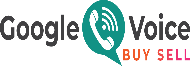

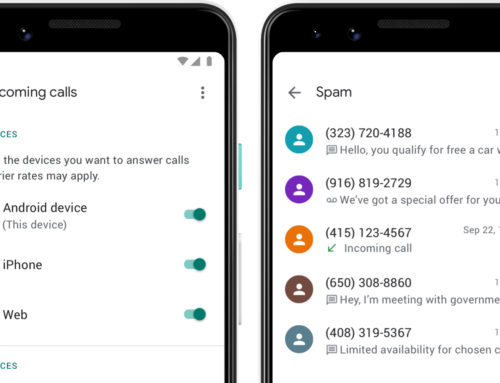
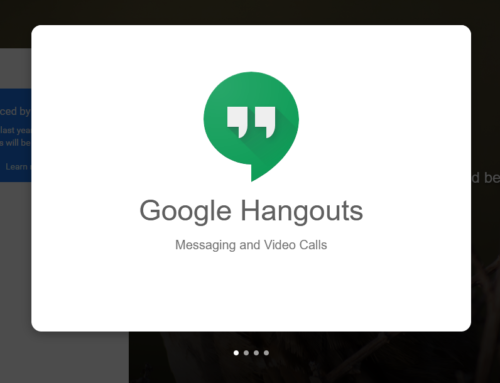
Leave A Comment